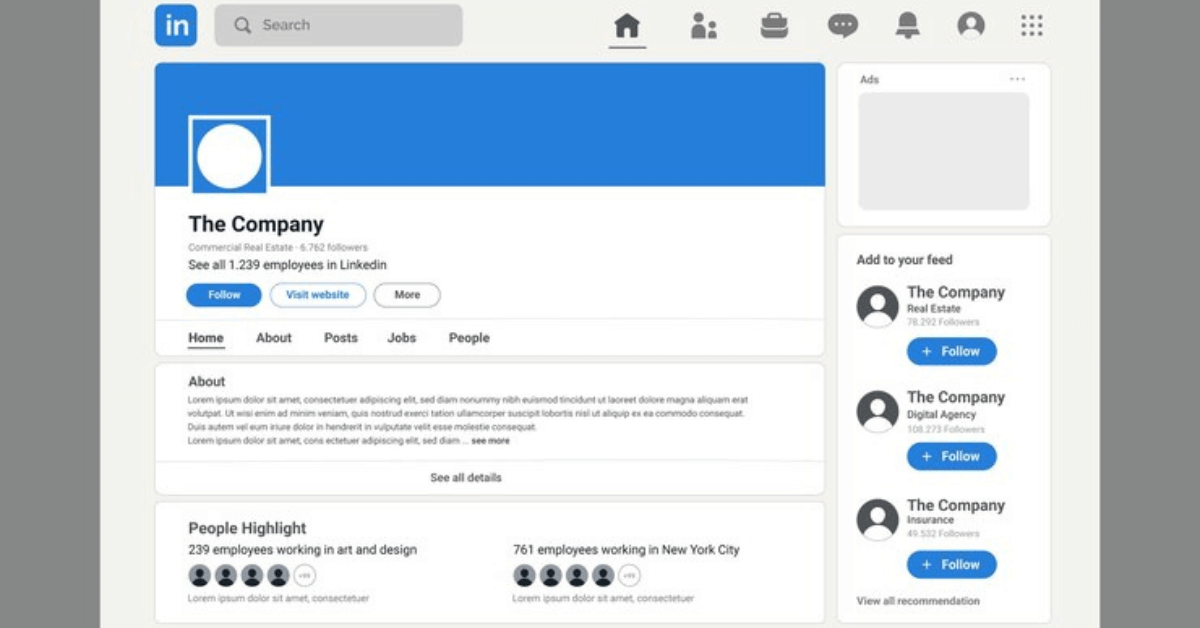How To Create A Company Profile On LinkedIn in 2025?
LinkedIn is the one social app that welcomes the business community to show what goes on in their organization. In the dynamic landscape of technology, organizations are rapidly finding and connecting with top-tier talent as they create a company profile.
The LinkedIn Business profile features offer a solid opportunity for organizations to share their culture, attract employees, and display products.
The multiple benefits associated with having a LinkedIn profile make it a corporate-friendly app with about 1 billion users globally. Do you have the answer to why everyone wants to make a LinkedIn business page?
If you’re all set to build your digital presence and want to make a LinkedIn company profile, start today!
This blog will guide you on how to set up a company profile on LinkedIn that displays your brand professionally.
Why Should You Make a LinkedIn Company Profile?
A LinkedIn business profile represents your professional business in the virtual world. It revolves around everything associated with your business. Whether you have to show your products, services, company events, or job openings, your profile has got it all covered.
When you make a LinkedIn business page, you get an opportunity to connect with your target audience. This serves as an essential and profitable way for your business to flourish rapidly.
A business profile acts as a tool to set your place in the industry. It contributes to boosting your visibility, engaging your audience, generating leads, and finding the right candidates for the job role.
How to make a Company Profile on LinkedIn?
Now, you might be well aware of the potential opportunities that await after creating your company profile. We know that you don’t want to waste another second without a profile.
However, many businesses struggle with figuring out the right way to set up their LinkedIn account at first.
So let’s take a look at this easy guide on how to create a LinkedIn business page:
Step 1- Begin with a Personal LinkedIn Account:
You must have a personal business account, which needs to be linked with the professional account you’re about to make. So the first step is to sign up for a personal account. If you already have one, you’re all set to make a LinkedIn company profile!
As you open your personal account, you will find an icon that says ‘’for business. You need to click on that icon.
Next, you will find a list of options available for you to choose from. On the drop-down menu, you need to click ‘’ create a company page’’present at the last.
Step 2- Select the Type of Page You Need to Create:
Depending on the type of your organization, you will be offered three options to choose from. These include:
- Company Page Type: For small, medium, or any sort of large businesses trying to build their brand online presence.
- Showcase Page Type: This option will create a subpage for an already existing LinkedIn company profile. If you want to begin from the start, you should skip the need for this.
- Educational Institutional Page: This page is for schools or colleges starting their online journey.
You can select from any of these options based on your business objective and needs when you set up a company profile on LinkedIn.
Step 3: Specify Your Business Details:
After choosing the page type, you need to provide accurate and updated information regarding your business. Make sure to provide all of the details. This will make your business credible and reliable to other LinkedIn members.
The details include:
- Your Company’s Official Name
- A LinkedIn URL for your company. This is unique to each company and is associated with the name. You can also customize it accordingly.
- The Website Link for your Company. Make sure to provide the correct website address. People are most likely to purchase your services or apply for a job role through the address you have provided.
Step 4: Additional Details:
LinkedIn will also ask for some extra details to create a company profile. This set of information helps the app to categorize and suggest your business based on relevant searches.
- The type of industry you have set up your business.
- The current number of employees working for your business? (Determines whether you’re a small, medium, or large enterprise)
- The type of your organization. Options range from (Public, Private, Sole Proprietorship, Partnership, or others)
Step 5: Upload Your Company Logo:
Next, you need to upload your company logo. A logo acts as your brand identity. It represents the personality and vision of your brand.
The size recommended is 300×300 pixels. So remember this for a high-quality image when you make a LinkedIn profile.
The file type for a logo is JPEG, JPG, or PNG.
Moreover, you need to write a compelling tagline. The tagline should be of 120 characters. It should be a powerful line that summarizes what you have to offer within minutes.
You will tick the verification box that confirms you have provided all the relevant details and you’re representing the organization.
And you’re done here! Your business LinkedIn profile is ready to be introduced to the world!
Step 6: Complete Your LinkedIn Profile:
After you’re done completing your page, you will be moved to another detailing section. This is what you’ll be asked for:
About Section: Your About section will be the first thing viewers see as they visit your profile. Make sure to keep it clear and concise. Write a brief description of the mission and values of your company after you set up a company profile on LinkedIn.
Product:
LinkedIn has introduced a product section for businesses. You can now upload your products to your profile, allowing users to see what your business is about. This encourages users to make a purchase, especially when it comes from a verified source such as LinkedIn.
As a business, you can also add product descriptions, videos, pictures, and ratings regarding your product.
Life: A section that offers you an opportunity to showcase your organizational culture and how people feel about it.
Jobs: A section that shows your recently posted jobs after you create a company profile.
People: This section provides details regarding your employees and their job titles.
CTA: You can also include a CTA on your profile that invites users to your official website or contact channels.
FAQS:
Can I create a company profile for free on LinkedIn?
Yes, you don’t need to pay any registration fee or extra costs to create a LinkedIn profile. If you’re looking for paid options to boost your engagement levels, LinkedIn offers paid features for that.
Should I post regularly on my LinkedIn Business Profile?
Posting depends on the response you’re getting from your audience. However, consistent posting schedules can build your brand presence and attract more followers to your new profile.
Can I make changes to my LinkedIn Business Profile?
Why not? You can go back to your personal profile and select the page you want to edit. Click ‘’Admin tools’’ and then edit the page.
Wrapping Up:
If you are having a business without a company profile, you are missing out on a lot of growth opportunities. It has become a necessity for businesses to build a LinkedIn company profile, especially in this competitive landscape.
By following the steps mentioned above, you can easily set up a company profile on LinkedIn. When you decide to create a company profile, it is the first step to more success coming your way.
So this is your reminder to follow this guide, make a LinkedIn business page, and witness the remarkable transformation of your business.
If you want to create a LinkedIn profile without disrupting your schedule, hire a company profile maker for your LinkedIn business